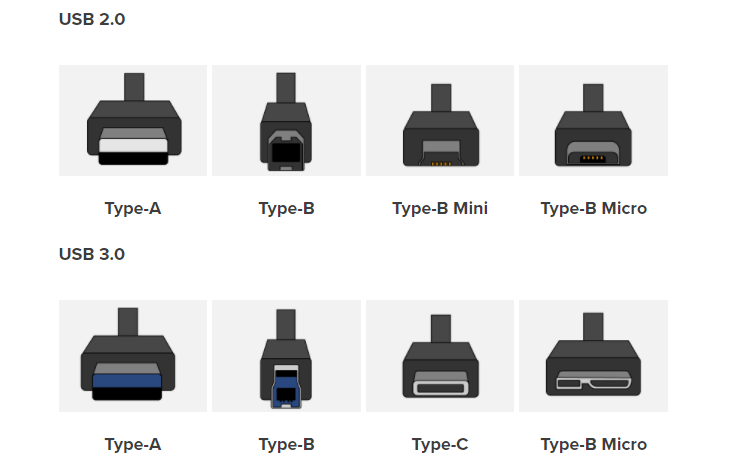Hardware Highlight: USB Types

Hello and welcome back to another blog from Nottingham Nerds! We are here today to discuss the different types of Universal Serial Bus (USB) connectors, what they are, what they do, and how we can utilize them while using our technology.
USB was originally designed to simply allow a universal interface for connecting peripherals to devices. Over the years, USB has steadily gotten faster and there have been several new connection types and specifications that have been making their way into more modern laptops and devices.
USB-A:
USB-A is the prototypical interface most people are used to, pretty much any computer built within the last couple decades has had a USB-A interface built-in. This is the interface you would typically connect a mouse, keyboard, thumb drive, or external hard drive into. Some of you may have noticed that the color of the port on your hardware has changed over the years, from black (typically meaning USB 1.1/2.0) to blue (typically meaning USB 3.0), and even to a teal color (typically meaning USB 3.1/3.2). What does all this mean? USB-A has evolved over the years to be faster and faster, however, the people marketing these devices haven't really done a great job in creating intuitive names for the different generations. For the most part, all you're seeing in the different colors is a heads-up from the hardware manufacturers that you are running a specific USB-A version/generation. You may even see USB 3.1 Gen 1/USB 3.1 Gen 2 on some specification sheets. From a general standpoint, the higher the number, the faster it is, with a few exceptions where the name has changed, but the speed has not (e.g. USB 3.0 is synonymous with USB 3.1 Gen 1 and USB 3.2 Gen 1x1 - each run at roughly 5gbit/s whereas USB 3.1 Gen 2 which is synonymous with USB 3.2 Gen 2x1 both at roughly 10gbit/s). It's important to note here that speed does matter (in some cases, it is twice the speed or greater) and if you are shopping for thumb drives - cheaper is not always better. You'll often see a nice 64GB thumb drive selling for dirt cheap, but it's likely the case that it is running USB 2.0 technology; It's no good for you in the long run because you'll be waiting hours instead of minutes for those large file transfers. It's hard to visualize, so feel free to check out the table down below for an easy-to-read guide.
USB-B:
USB-B is the interface largely seen when dealing with printers and scanners - mostly seen on a cable with a USB-A end for the computer and the USB-B connection for the printer/scanner device. You will also see micro versions of this interface used in some external harddrives and device chargers. USB-B has gotten faster as USB versions/generations have progressed just like the other interface types. The speeds of these cables are updated with each USB version.
USB-C:
USB-C is much newer than its predecessors. It's the modernized version of the hardware interface and is reversible (unlike those times you have to fiddle with a USB-A connector to push it into the port which takes seemingly forever). USB-C already provides us new ways in which we can interface our gadgets together such as USB-C to USB-A connections without sacrificing speed, it can be used to pass video/audio via HDMI and DisplayPorts, and it can even be used for Power Delivery (USB PD). Historically, USB 2.0 could push 2.5 watts, USB 3.0 could push 15 watts - now USB PD can push 100 watts (which allows for very fast charging of things like laptops! In mid 2021, USB-C version 4 is making headway and gives us even more capability than previous versions such as DisplayPort Alt mode which supports the DisplayPort 2.0 spec which allows for up to 16K @ 60 frames per second (fps) - most current technology is either 1080p, 2K, or 4K @ 60 fps. USB-C 4 can also push a theoretical 40Gbits of data per second! Behind the scenes, USB-C 4 uses a spec built by Intel called Thunderbolt 4 which also has updated security features and allows use of docking stations and external Graphics Processing Units (eGPUs aka Graphics Cards) and is included in Intels latest 11th gen processors!
There's a lot of data here, but what you should take away at minimum is:
- USB continues to evolve and get faster and more secure
- The most widely used version of USB at time of writing is USB 3.2 with 4 making head way (and doubling speed again)
- The cheaper USB devices are often not the great deal they seem to be - they are often slow and inefficient.
- USB-C is the most modern and most capable interface we have today
- USB-C can be utilized to transfer data, video, audio, and power all through a single cable
Table 1-1
| Current Version | Previous Version | Dual-lane | Max Speed | ||
|---|---|---|---|---|---|
| USB 3.2 Gen 1x1 | USB 3.1 Gen 1 USB 3.0 | No | 5 Gbit/s | ||
| USB 3.2 Gen 2x1 | USB 3.1 Gen 2 | No | 10 Gbit/s | ||
| USB 3.2 Gen 1x2 | NA | Yes | 10 Gbit/s | ||
| USB 3.2 Gen 2x2 | NA | Yes | 20 Gbit/s | ||
Figure 1-1